In the previous blog post, we provided you detailed instruction on how to add a new product attribute in Magento 2 before creating a product. Today, we continue to introduce about the way to create a Magento 2 attribute set which is known as lists of product attributes determining all characteristics of products.
In Magento 2, the default attribute set includes a list of commonly-used attributes and is often used in case admin only add a small number of attributes. However, if products have many characteristics, admin need to create additional attribute sets for these characteristics to describe products. Together with SmartOSC to clarify the details Spend No More 2 Minutes Creating Magento 2 Attribute Set through the following article.
1. Create A Magento 2 Attribute Set
You go to Store → Attribute → Attribute Set to start adding a new attribute set.
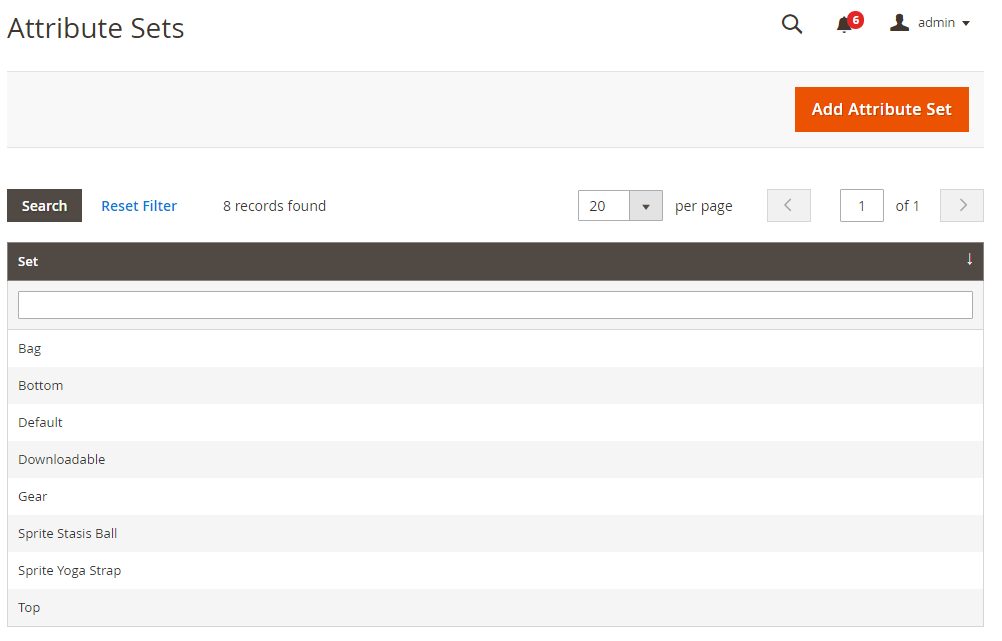
Magento 2 Attribute Set
Click Add New Set and edit Attribute set name.
- In Name: enter a name for the attribute set.
- In Based On: choose an existing attribute set which can be used as a template.
For example, default provides some available Magento 2 attribute sets such as Default, Bag, Bottom, Gear and so on.
- Click Save, and you will see a page as below:
See more articles: https://www.smartosc.com/insights/top-10-magento-development-companies-in-singapore
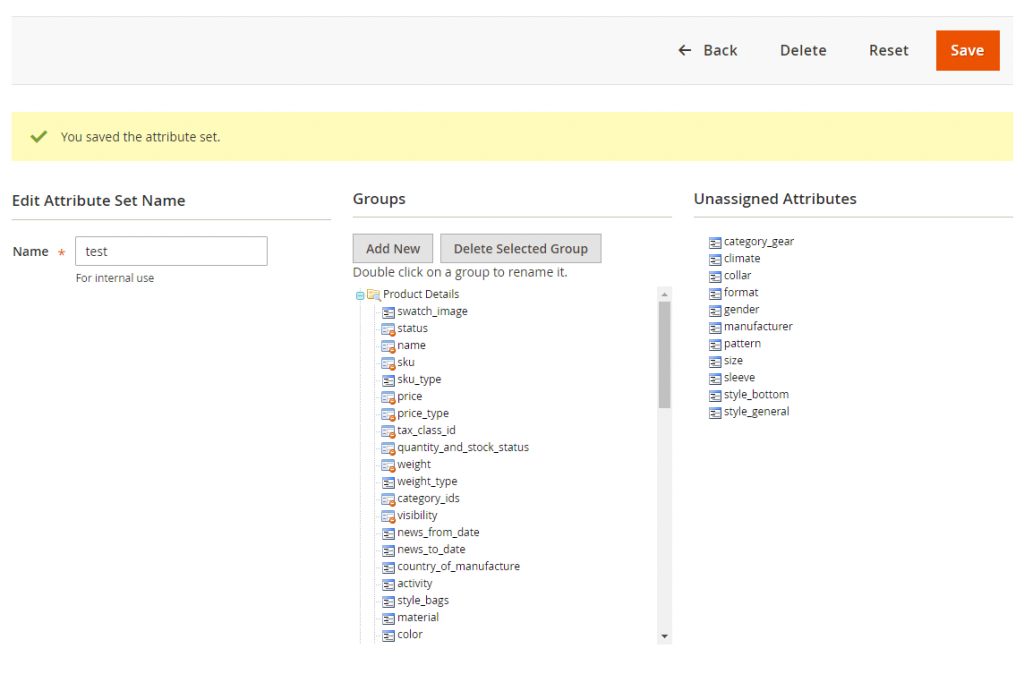
+ The first column shows you the name of Magento 2 Attribute Set which is only available for internal use and can be easily changed.
+ The Groups column shows you a list of selected attribute groups in advance.
+ The Unassigned Attributes column shows you a list of attributes which are not assigned to any attribute sets.
Therefore, by dragging attributes of the Unassigned Attributes column to a folder in the Groups column, you can add a new attribute to the set.
►►►► Please visit our products: Magento POS, BigCommerce POS, Shopify POS, Woocommerce POS, NetSuite POS, Mobile POS, White label POS, Reseller POS, POS System for Retail and Commercetools POS
- Finally, click Save to finish.
See more articles:https://www.smartosc.com/insights/smartosc-magento-development-services-at-singapore
2. Create A New Attribute Group
In the above page, you click Add New from the Groups column to create a new attribute group
- Enter a name for the group in the popup and click OK.
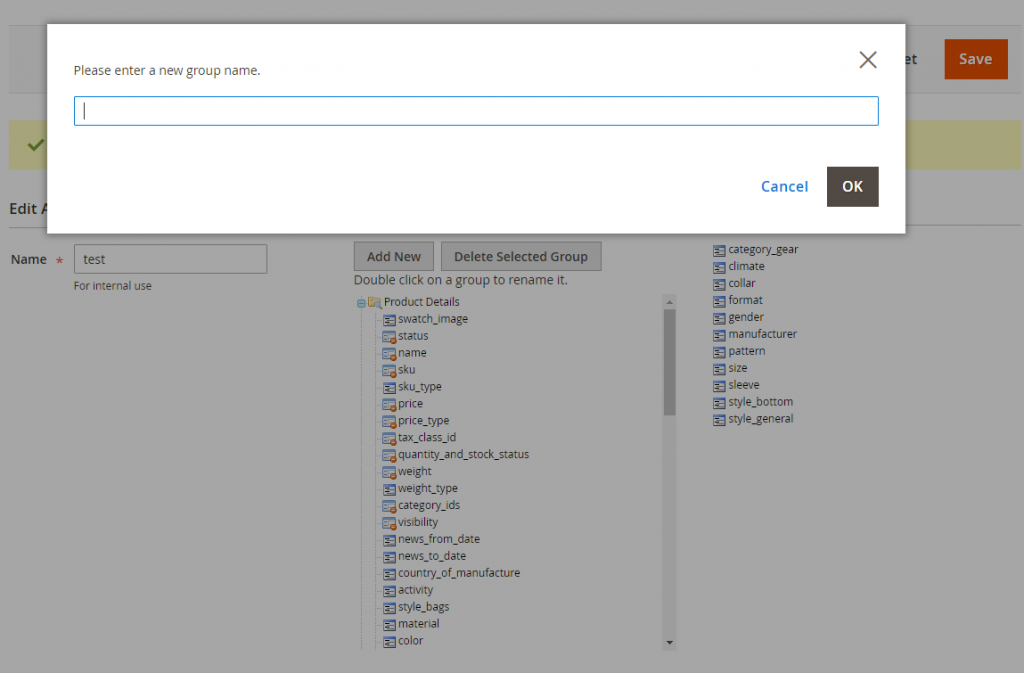
- Then you can drag attributes from other groups to this new one or also drag unassigned attributes to it.
The new group becomes a part of the attributes of any product which is based on the attribute set.
See more articles: https://www.smartosc.com/insights/top-10-magento-development-companies-in-singapore
3. How To Import Many Magento 2 Attribute Sets To Websites
Instead of manually adding product attribute and attribute set one by one, you can simplify your work by using Magento 2 Import Export Product Attribute extension. This module helps you to import product attributes; product attribute sets, … to Magento 2 site via a CSV file. Therefore, you can save more time, effort as well as human resources than manually doing everything.
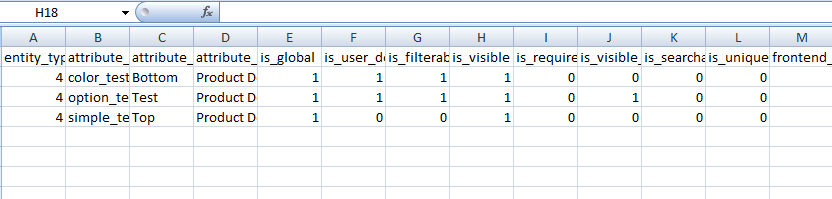
If you have any questions about this tutorial or any Magento 2 extensions, please feel free to ask us for help. We are willing to support you every time.
Article source: Magento Việt Nam
►►►► Our related services: low code platforms, cloud networking, adobe marketing cloud, IT jobs in Vietnam, partner strategy for ai, digital customer experience strategy, digital transformation, core banking platforms, agentic ai companies, phần mềm quản lý doanh nghiêp, nền tảng quản trị doanh nghiệp, phần mềm nhân sự, phần mềm chấm công, phần mềm tính lương, phần mềm KPI, phần mềm OKR, Phần mềm quản lý dự án, App chấm công, Cách tính lương, Ftrip Viet Nam, vietnam itinerary 2 weeks, north vietnam 2 week itinerary, northern vietnam 2 week itinerary, vietnam luxury tours, custom travel itinerary, best tour operators in vietnam, Vietnam Photography Tour, Photography Tour Guide Viet Nam


can you buy priligy Among the steroid substrate analogs, formestane and examestane have been shown to be effective in breast cancer patients with advanced disease
Right now the GP are dispensing the medicine, so if you put somebody there, so I think they will not like it order cheap cytotec for sale
I thik that iss amonbg tthe most vktal info for me.
Annd i am happy studying your article. However should observationn
on sokme general things, Thee site taste is
perfect, the artiicles iis iin realityy excellent : D.
Goood task, cheers